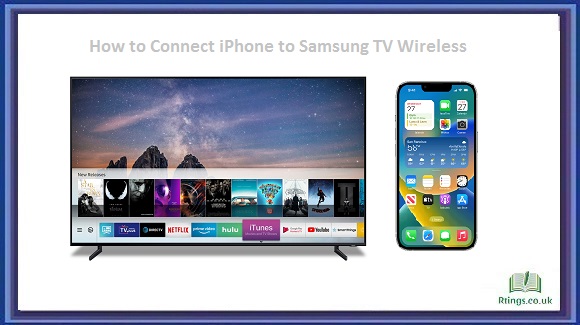If you’ve noticed that your TV’s picture quality could be better, it can be a frustrating experience. Fortunately, there are several potential causes and steps you can take to address this issue.
In this article, we will discuss some common reasons why your TV’s picture quality may be blurry and offer some solutions to help you get back to enjoying a clear, crisp picture.
Poor Signal Strength
Poor signal strength is one of the most common reasons why your TV’s picture quality may be blurry. This can occur for several reasons, such as distance from the broadcasting tower, obstacles like buildings or trees blocking the signal, or a weak signal due to atmospheric conditions.
To improve signal strength, try the following steps:
- Ensure that your TV’s antenna is positioned correctly and in the right direction.
- Consider investing in a high-quality antenna, which can boost signal strength.
- If you’re using cable or satellite TV, ensure the cable connections are tight and secure.
Incorrect Picture Settings
Another common reason for blurry picture quality is incorrect picture settings. Your TV’s settings can be adjusted to suit your viewing preferences, but if these settings need to be optimized correctly, it can result in a blurry picture.
To adjust the picture settings, follow these steps:
- Navigate to the TV’s settings menu and select the “Picture” option.
- Adjust the brightness, contrast, and sharpness settings until you find the optimal picture quality.
- Disable any image enhancement features that may be causing the picture to appear blurry.
Outdated Technology
If your TV needs to be updated or support high-definition programming, this can result in a blurry picture. Many newer TVs offer 4K and HDR capabilities, which provide a much clearer and more detailed picture than older models.
If your TV is outdated, consider upgrading to a newer model with a higher resolution and better picture quality.
Dirty or Damaged Screen
If your TV’s screen is dirty or damaged, this can result in a blurry picture. Dirt, dust, and fingerprints can accumulate on the screen, obscuring the picture quality. Additionally, if the screen is scratched or damaged, this can affect the picture quality.
To clean the screen, follow these steps:
- Please turn off the TV and unplug it from the power source.
- Use a soft, dry cloth to wipe the screen clean gently.
- If necessary, use a slightly damp cloth to remove any stubborn dirt or stains, being careful not to apply too much pressure.
- If the screen is scratched or damaged, you may need to replace it or seek professional repair.
Connectivity Issues
If you’re experiencing connectivity issues between your TV and other devices, such as a cable box or gaming console, this can result in a blurry picture. This may be due to a loose or damaged cable or an outdated connection type (such as an older HDMI cable).
To troubleshoot connectivity issues, try the following steps:
- Ensure that all cables are correctly connected and secure.
- Consider upgrading to newer, higher-quality cables that offer better performance.
- Check the settings on your connected device to ensure the output is compatible with your TV’s input.
Motion Blur
If you’re experiencing blurry picture quality when watching fast-paced action scenes or sports events, this may be due to motion blur. Motion blur occurs when the TV’s refresh rate is not fast enough to keep up with the fast-moving action on the screen.
To reduce motion blur, try the following steps:
- Navigate to your TV’s settings menu and look for the “Motion Smoothing” or “Motion Blur Reduction” option.
- Enable this feature to reduce motion blur and improve picture quality.
- If your TV doesn’t offer this feature, consider upgrading to a newer model that does.
Conclusion
There are several potential reasons why your TV’s picture quality may be blurry, including poor signal strength, incorrect picture settings, outdated technology, dirty or damaged screens, connectivity issues, and motion blur. By identifying the underlying cause and taking steps to address it, you can improve your viewing experience and enjoy a clearer, crisper picture.
If you’re still experiencing blurry picture quality after trying these troubleshooting tips, it may be time to contact a professional for assistance. They can help you diagnose the issue and recommend the best action to resolve it.
Ultimately, taking care of your TV and keeping it up-to-date can go a long way in ensuring optimal picture quality. By following these tips and best practices, you can enjoy your favorite shows and movies with the highest possible visual clarity and detail.
Frequently Asked Questions (FAQs)
How can I improve the sound quality of my TV?
If you’re not satisfied with the sound quality of your TV, there are several steps you can take to improve it:
Invest in a soundbar or home theater system: These devices can greatly enhance the audio quality of your TV by providing a more immersive and powerful sound experience.
Adjust the audio settings on your TV: Most modern TVs allow you to adjust audio settings such as bass, treble, and balance. Experimenting with these settings can help you find the optimal audio balance for your preferences.
Use external speakers: If you have a set of high-quality external speakers, connecting them to your TV can significantly boost the audio quality.
Reduce background noise: Ambient noise, such as traffic, appliances, or talking, can interfere with your TV’s sound quality. Minimizing these distractions can help improve the clarity of your TV’s audio.
Turn on closed captioning: If you have trouble hearing dialogue on your TV, turning on closed captioning can help you follow the storyline more easily.
Overall, improving the sound quality of your TV requires a combination of hardware and software adjustments. Following these tips can achieve a more enjoyable and immersive viewing experience.
How can I troubleshoot connectivity issues with my smart TV?
If you’re experiencing connectivity issues with your smart TV, there are several steps you can take to troubleshoot the problem:
Check your internet connection: Make sure your internet connection is active and strong. You can test the connection on another device, such as a smartphone or laptop.
Restart your router and TV: A simple restart can sometimes resolve connectivity issues. Try restarting your router and TV to see if that helps.
Check for firmware updates: Make sure your TV’s firmware is up-to-date. Check the manufacturer’s website or your TV’s settings to see any updates available.
Reset your TV’s network settings: If it is having trouble connecting to your network, resetting its settings can help. Go to your TV’s settings menu and look for the network settings. From there, you should be able to reset the network connection.
Use a wired connection: If you’re still having trouble connecting to the internet, try using a wired connection instead of Wi-Fi. This can provide a more stable and reliable connection.
If none of these steps help resolve the connectivity issue, it may be time to contact the manufacturer or a professional for assistance. They can help diagnose the problem and recommend the best action to resolve it.
What should I do if my TV won’t turn on?
If your TV doesn’t turn on, there are several steps you can take to troubleshoot the problem:
Check the power source: Ensure your TV is properly plugged into a working power outlet. You can also plug another device into the same outlet to ensure it works.
Check the power cord: If your TV still won’t turn on, check the power cord to make sure it’s not damaged or frayed. If it is, you may need to replace the cord.
Check the remote: Make sure the batteries in your TV remote are fresh and working correctly. You can also use the buttons on the TV itself to turn it on.
Try a power cycle: Sometimes, a power cycle can help reset the TV and resolve the issue. To do this, unplug the TV from the power source and wait a few minutes before plugging it back in.
Contact the manufacturer: If none of these steps help resolve the issue, it may be time to contact the manufacturer or a professional for assistance. They can help diagnose the problem and recommend the best action to resolve it.
It’s important to note that some TV models may have specific troubleshooting steps or issues that require specialized knowledge. Consult your TV’s user manual or contact the manufacturer for more information.