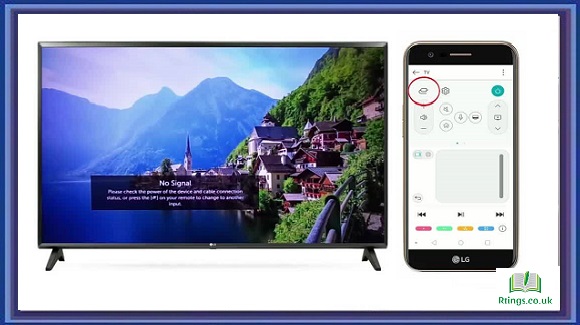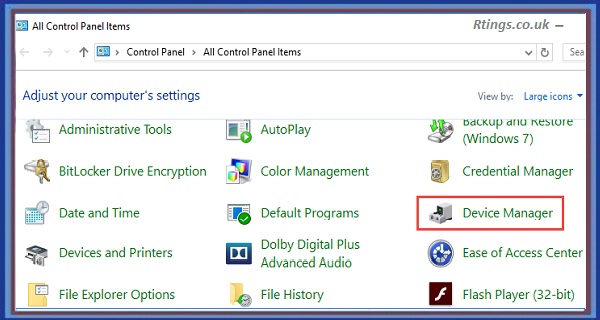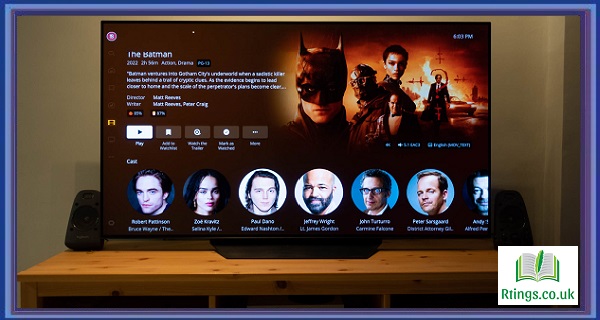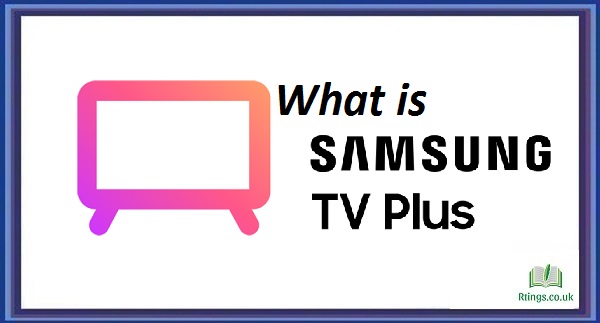Wireless headphones have become increasingly popular for enjoying personal audio experiences without the hassle of cables. However, not all televisions have built-in Bluetooth functionality, which can pose a challenge when connecting wireless headphones. Fortunately, alternative methods are available to connect wireless headphones to a TV without Bluetooth. This guide will explore options and step-by-step instructions for connecting wireless headphones to your TV using alternative connectivity methods.
Using an Analog Audio Output
Many televisions are equipped with analog audio output ports, typically in the form of RCA (red and white) or 3.5mm headphone jacks. You can connect your wireless headphones to the TV by utilizing these ports.
Identify the audio output ports on your TV:
Locate the analog audio output ports on your TV. These are usually labeled as “Audio Out,” “Line Out,” or “Headphone Out.” The ports may be color-coded or marked with icons.
Determine the type of audio output ports:
Check whether your TV has RCA (red and white) ports or a 3.5mm headphone jack. You will need an RCA to 3.5mm adapter cable if it has RCA ports. If it has a 3.5mm headphone jack, proceed to Step 3.
Connect the wireless headphone transmitter:
Connect the wireless headphone transmitter to the TV’s analog audio output port using the appropriate cable or adapter. Ensure a secure connection.
Pair the headphones with the transmitter:
Put your wireless headphones into pairing mode according to the manufacturer’s instructions. Then, press the pairing button on the wireless headphone transmitter. The headphones should connect to the transmitter automatically.
Utilizing a Digital Audio Output
If your TV has a digital audio output, such as optical or HDMI-ARC, you can connect a digital-to-analog converter (DAC) to enable wireless headphones.
Identify the digital audio output port on your TV:
Check if your TV has an optical audio output or an HDMI-ARC (Audio Return Channel) port. These are commonly found on newer televisions. The ports may be labeled accordingly.
Obtain a digital-to-analog converter (DAC):
Purchase a DAC that matches your TV’s digital audio output port. For optical audio output, you will need an optical-to-analog converter. You will need an HDMI-ARC audio extractor with an analog output for HDMI-ARC.
Connect the DAC to your TV:
Connect the DAC to your TV’s digital audio output port using the appropriate cable. Ensure a secure connection.
Connect the wireless headphone transmitter:
Connect the wireless headphone transmitter to the analog output of the DAC using a 3.5mm audio cable. Make sure the connection is secure.
Pair the headphones with the transmitter:
Follow the pairing instructions provided by the manufacturer to put your wireless headphones into pairing mode and connect them to the transmitter.
Using a Wireless Audio Transmitter:
When your TV lacks analog or digital audio output ports, you can use a wireless audio transmitter that connects to your TV’s audio source.
Identify the audio source on your TV:
Determine the source that provides an audio output, such as a set-top box, game console, or DVD player. This source should have analog or digital audio output ports.
Connect the wireless audio transmitter:
Connect the wireless audio transmitter to the audio output ports of the source device using the appropriate cables or adapters.
Pair the headphones with the transmitter:
Put your wireless headphones into pairing mode and press the pairing button on the wireless audio transmitter to establish a connection.
Using Infrared (IR) Transmitters
Some wireless headphones come with infrared (IR) transmitters, allowing them to receive audio signals directly from the TV’s IR remote control.
Check the compatibility of your wireless headphones:
Ensure that your wireless headphones are compatible with IR transmitters. Check the manufacturer’s specifications or user manual for information.
Set up the IR transmitter
Follow the instructions provided by the headphone manufacturer to set up the IR transmitter with your TV. This usually involves placing the transmitter near the TV’s IR receiver.
Pair the headphones with the transmitter:
Put your wireless headphones into pairing mode as per the manufacturer’s instructions. The headphones should automatically pair with the IR transmitter.
Conclusion
While some TVs may lack built-in Bluetooth capabilities, several alternative methods exist to connect wireless headphones without Bluetooth. You can enjoy your favorite TV shows and movies with the freedom of wireless headphones by utilizing analog or digital audio output ports, wireless audio transmitters, or infrared transmitters. Each method has its specific steps and requirements, so choose the option that best suits your TV’s connectivity options and the capabilities of your wireless headphones. Follow the step-by-step instructions in this guide, and soon you’ll be immersed in a personal audio experience while watching your favorite content on the TV.
Frequently Asked Questions (FAQs)
Can I connect any wireless headphones to my TV using these methods?
The compatibility of wireless headphones with the mentioned methods depends on the headphone’s specifications and the available connectivity options on your TV. Most wireless headphones that support analog audio input or come with a digital-to-analog converter (DAC) can be connected using Option 1 or 2. However, checking the headphone’s compatibility with the specific connectivity method you intend to use is important. Additionally, for Option 4 (IR transmitters), you will need wireless headphones designed to work with IR transmitters.
Do I need additional equipment to connect wireless headphones to my TV?
The additional equipment required to connect wireless headphones to your TV may vary depending on your chosen method and the available ports on your TV. For Option 1, you may need an RCA to 3.5mm adapter cable if your TV has RCA ports. For Option 2, you may need a digital-to-analog converter (DAC) that matches your TV’s digital audio output ports. Option 3 may require a wireless audio transmitter. It is recommended to check the specific requirements of each method and ensure you have the necessary equipment before attempting the connection.
Are there any limitations to using wireless headphones with these methods?
There are a few limitations when using wireless headphones with these methods. Firstly, the range of wireless headphones can vary, so ensure that you stay within the specified range of the headphones for optimal performance. Additionally, some wireless headphones may introduce a slight audio delay, which can affect audio and video synchronization. This delay is minimal but may be more noticeable in specific scenarios, such as watching fast-paced action or playing video games. Finally, it’s important to note that using wireless headphones with these methods may disable the TV’s built-in speakers, as the audio output is redirected to the headphones.