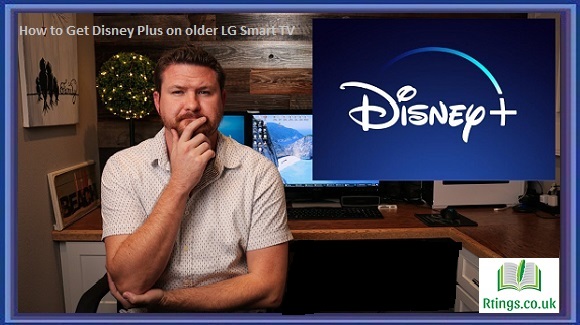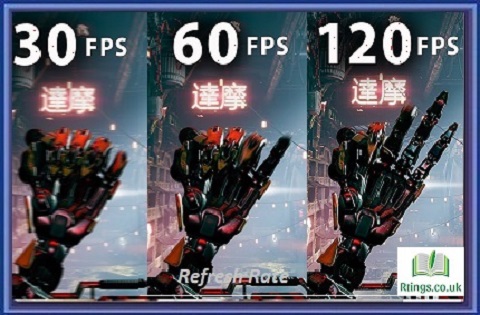Connecting a TV to a home theater system is an excellent way to enjoy your favorite movies, TV shows, and music with high-quality sound. However, the process can be confusing if you have never connected a TV to a home theater system. In this article, we will discuss how to connect a TV to a home theater system step-by-step.
Before we begin, let’s ensure we have all the necessary equipment. You will need the following:
- A TV
- A home theater system
- HDMI cables
- A power outlet
Determine the Inputs and Outputs
Before we start connecting any cables, it’s essential to understand the inputs and outputs on your TV and home theater system. Your TV typically has multiple input options, such as HDMI, RCA, and components. On the other hand, your home theater system will usually have outputs such as HDMI, RCA, and optical.
It’s important to determine which input and output options you will use to connect the TV to the home theater system. In most cases, HDMI is the best option as it supports audio and video signals and is the most common input on modern TVs and home theater systems.
Connect the HDMI Cable
The first step in connecting your TV to a home theater system is to connect the HDMI cable. Connect one end of the HDMI cable to the HDMI output on your home theater system and the other to your TV’s HDMI input. Be sure to note which HDMI input on your TV you are using, as you will need to select this input later.
Turn on the Home Theater System
Once you have connected the HDMI cable, turn on your home theater system. Ensure that the input on the home theater system is set to the correct HDMI output connected to your TV. This setting will vary depending on your home theater system, so consult the user manual if you need clarification.
Turn on the TV
Next, turn on your TV and select the HDMI input that you connected to your home theater system. Again, this setting will vary depending on your TV, so consult the user manual if you need clarification.
Configure the Audio Settings
With the TV and home theater system turned on, you must configure the audio settings to ensure that the sound comes from the home theater system and not the TV’s built-in speakers.
You can do this on most modern TVs by going to the audio settings and selecting the home theater system as the audio output. Some TVs may also be able to disable the TV’s built-in speakers entirely.
If you are still not getting any sound from the home theater system, ensure the volume is turned up on both the TV and the home theater system, and check that the audio cables are securely connected.
Test the Connection
Once you have configured the audio settings, test the connection to ensure everything is working correctly. Play a movie or music on your TV and listen to the sound from the home theater system. If everything is working correctly, you should hear high-quality audio from the speakers.
Troubleshooting Tips
If you are having trouble connecting your TV to a home theater system, here are a few troubleshooting tips:
- Make sure that all cables are securely connected. Loose cables can cause audio and video issues.
- Ensure the TV and home theater system is set to the correct input/output. Double-check your settings to ensure that everything is configured correctly.
- Ensure that your home theater system is compatible with your TV. Older home theater systems may not be compatible with newer TVs, so check the user manuals to ensure compatibility.
Test the equipment separately. If you still have issues, try testing the TV and home theater system separately to determine if the issue is with one of the devices.
- Try a different HDMI cable. Sometimes cables can become damaged or faulty, causing audio and video issues.
- Update your TV and home theater system firmware. Sometimes firmware updates can fix issues with compatibility and audio settings.
Conclusion
Connecting a TV to a home theater system can seem intimidating initially. Still, it’s a straightforward process once you understand the inputs and outputs and follow the steps outlined in this article. Following these steps, you can enjoy your favorite movies, TV shows, and music with high-quality sound from your home theater system. And if you encounter any issues along the way, don’t worry. There are plenty of troubleshooting tips to help you get everything working correctly.
Frequently Asked Questions (FAQs)
Can I connect my TV to a home theater system without HDMI?
You can still connect your TV to a home theater system without HDMI, although HDMI is the most convenient option. If your TV and home theater system has RCA components or optical inputs/outputs, you can use those instead. Remember that these options may not provide the same level of quality as HDMI, so use HDMI for the best audio and video experience.
To connect via RCA, use a stereo RCA cable to connect the audio output on your TV to the audio input on your home theater system. Then, use a composite video cable to connect the video output on your TV to the video input on your home theater system.
To connect via component, use a component video cable to connect the video output on your TV to the video input on your home theater system. Then, use a stereo RCA cable to connect the audio output on your TV to the audio input on your home theater system.
To connect via optical, use an optical audio cable to connect the optical output on your TV to the optical input on your home theater system.
Overall, while HDMI is the easiest and most effective option for connecting your TV to a home theater system, other options are still available if HDMI is not an option for you.
How can I improve the audio quality of my home theater system?
There are several ways to improve the audio quality of your home theater system, including:
Upgrade your speakers: High-quality speakers can significantly improve the audio quality of your home theater system. Look for speakers with a high-frequency range, low distortion, and compatibility with your receiver.
Add a subwoofer: A subwoofer can enhance your system’s bass and overall sound quality. Make sure to choose a subwoofer compatible with your other speakers and has a frequency range that complements your current setup.
Use high-quality cables: The cables you use to connect your speakers and other components can impact the audio quality. Look for cables that are well-insulated and have a low resistance to minimize signal loss and interference.
Adjust your audio settings: Many receivers and amplifiers have built-in audio settings that allow you to adjust the sound output. Experiment with different settings to find the optimal balance of treble, bass, and other audio elements for your listening preferences.
Upgrade your receiver: If you have an older or lower-quality receiver, upgrading to a newer, higher-quality model can significantly improve the audio quality of your system. Look for receivers with advanced audio processing capabilities and support high-quality audio formats like Dolby Atmos and DTS: X.
By taking these steps, you can improve the audio quality of your home theater system and enjoy a more immersive and enjoyable viewing experience.
Can I use a soundbar instead of a home theater system?
You can use a soundbar instead of a home theater system if you have limited space or want a more straightforward setup. Soundbars are designed to provide high-quality audio from a single, compact device and can be an excellent alternative to a full home theater system.
However, it’s important to remember that soundbars may provide a different audio quality or flexibility than a home theater system. Home theater systems typically include multiple speakers that can be placed around the room for a more immersive sound experience, while soundbars are limited to a single unit. Additionally, soundbars may be less powerful than a home theater system and may need help producing high volumes or handling complex audio formats.
If you decide to use a soundbar instead of a home theater system, choose a model that is compatible with your TV and has the features and sound quality you desire. Look for models with a wide frequency range, multiple drivers, and advanced sound processing technology for the best performance. Additionally, consider adding a subwoofer or other speakers to enhance the sound quality and create a more dynamic listening experience.